In order to configure teamboard fields press the ![]() button on the top of the application window on the right hand side of the teamboard name. Then, select the Fields page in the dialog that appears.
button on the top of the application window on the right hand side of the teamboard name. Then, select the Fields page in the dialog that appears.
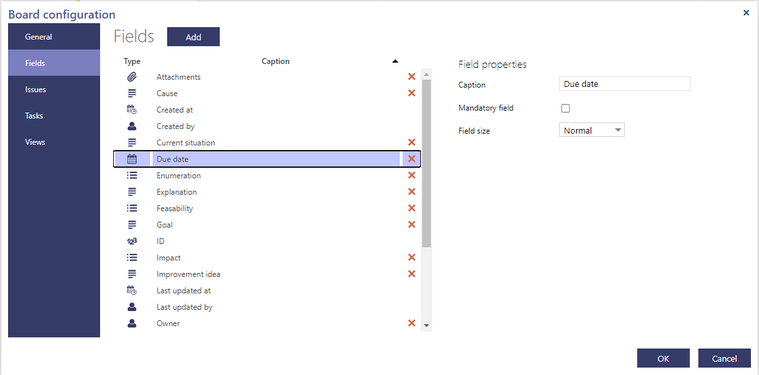
On the left hand side of this page there is a list of all fields used in the teamboard. The list has three columns. The first column contains an icon indicating the field type. The following icons are used:
![]()
The last column contains the red cross button that you can use to delete a field. Notice that not all fields can be deleted. You cannot delete system fields and the title field (Short description in this example).
Select the field you want to adjust. The field properties that you can adjust appear on the right hand side. They depend on the type of the selected field.
All fields have the Caption property.
All fields, except the Attachments field, have the Field size property. It can take one the the two values: Normal that means that the field's width will take half of the width of the form and Wide that means that the field will take the whole width of the form..
Some fields have the Mandatory property. Fields of the special types User, Files and Process are never mandatory, system fields and the title field are always mandatory.
Other field types have the following additional properties:
Field type |
Property name |
Description |
|---|---|---|
User Enumeration Process step |
Allow multiple values |
Only one or more than one user can be selected (this property is disabled for Status field) |
Long text |
Lines |
Minimal number of lines of the edit box that is showing this field without scrolling (a number between 2 and 15) |
Long text |
Max. lines |
Maximal number of lines of the edit box that is showing this field; the box will auto-grow until it reaches this number of lines (a number between 2 and 15 but not smaller than Lines) |
Numeric |
Decimals |
Number of digits after decimal separator (from 0 to 5) |
To change a field caption, type a new caption in the Caption text box.
To make the field mandatory check the box Mandatory field.
To configure enumeration field follow the instruction in the Configuring enumeration.
To delete a field press the corresponding red cross button. If this field is already used in work items or tasks you will be asked for confirmation.
To add a new field press the Add button. The following dialog appears:
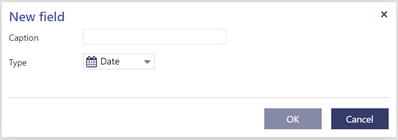
Type the caption of the new field, select its type and press OK.
The new field will be added to the list, its properties will appear on the right, so you can configure them.
There can be at most one field of type Tags in the teamboard.
There can be more fields of type User, but at most one field of this type can generate notification emails.
Note: After adding a new field you should also add it to at least one work item type or task, otherwise you will not be able to see or modify its value.
To add a Process or Process step field follow the instruction in the Adding process or process step.
Press the OK button when you are ready with the adjustments. The teamboard will be reloaded.