Moving a step or selection of steps
You can move the selected set of steps to another place of the grid if:
| • | The new place does not contain any other steps (except the ones that are also moved). |
| • | The new place does not exceed the upper or the left border of the diagram. |
| • | The moved steps belonging to a phase do not go outside the borders of this phase. |
| • | In the Swimlane view, the steps assigned to a given role are not moved outside a lane of that role. |
The rearrangement can be done in one of the following ways. Just select the steps you want to move and:
| • | click one of the green arrows in the Move group of the Design tab. This operation is moving the selected steps one cell at a time. So it cannot be used if the steps are surrounded by other steps. |
| • | drag the selected steps and drop them in the new position. |
| • | use one of the block operations if applicable. |
Rearranging steps in swim lane view is limited. You can only move one step at a time.
Once a selection is dropped on a new place, all connecting arrows are automatically adjusted so that the order of steps in the process flow remains unchanged. The user can later reshape these arrows himself.
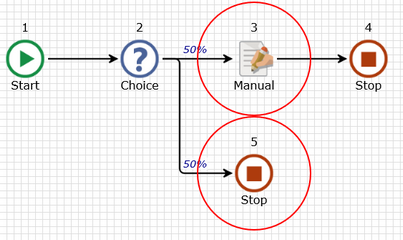
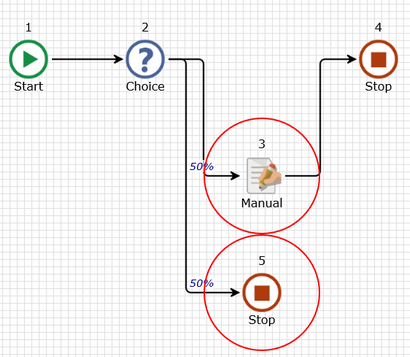
Notice that the Manual step in the example above was moved one row down onto the place that was originally occupied by Stop step. This was possible because that step was also moved one row down in the same action.